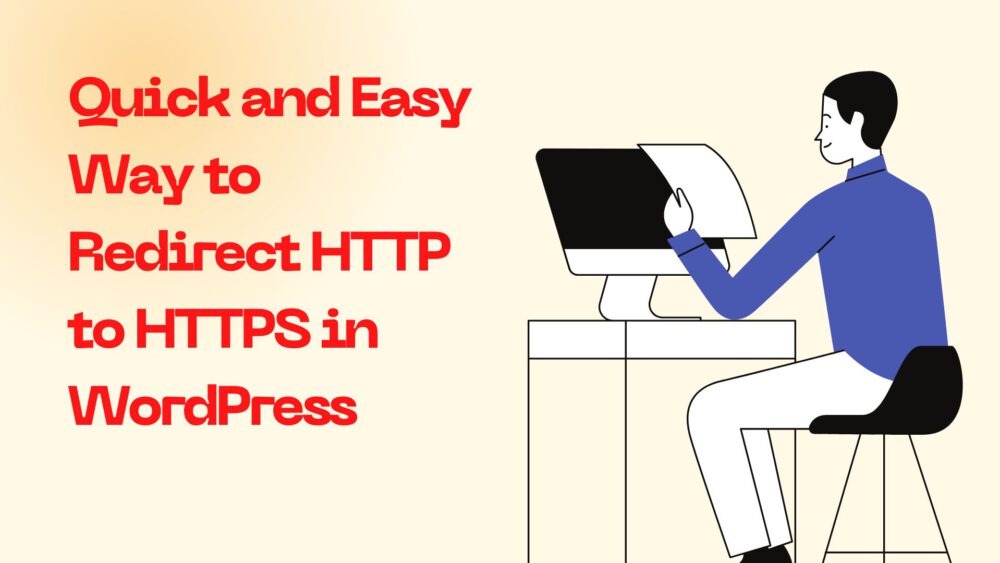Redirecting HTTP to HTTPS: A Comprehensive Guide to Enhance Your Website’s Security
As a WordPress user, you may have heard of the importance of redirecting from HTTP to HTTPS to enhance website security. In this guide, we’ll provide an extensive walk through of the process, including an overview of HTTP and HTTPS and their differences, the significance of redirects, and a detailed tutorial on how to code a redirect using WordPress.
We’ll also share some best practices and potential issues to be aware of when implementing a redirect. By the end of this guide, you’ll have a solid understanding of how to secure your website and ensure a seamless transition from HTTP to HTTPS.
HTTP and HTTPS: An Overview of Web Transfer Protocols
HTTP and HTTPS are two common types of web transfer protocols. HTTP, short for Hypertext Transfer Protocol, is the conventional protocol used for web browsing. As a user, you can request web content by adding “http://” before the website address, and the browser will send the request to the web server.
HTTP acts as a messenger, transmitting the request to the web server and returning with the requested content.
HTTPS: Enhanced Security for Web Pages
HTTPS stands for “Hypertext Transfer Protocol Secure.” The term “Secure” indicates that HTTPS web pages are more secure than HTTP as they have an additional layer of security provided by SSL encryption. This encryption, enabled by a secure certificate from a third-party vendor, ensures a secure connection between your device and the server.
By using HTTPS, the risk of unauthorized third-party access to your data is minimized. To establish a secure connection, both the client (e.g., your browser) and the server communicate with each other, exchanging digital certificates via HTTPS.
Switch to HTTPS: Boost Your Website’s Security and Credibility
In 2014, Google announced that HTTPS would be used as a ranking signal to incentivize website owners to prioritize user data security. Using HTTPS is a way of demonstrating to users that your site is legitimate and secure, and it contributes to the EAT factor, which stands for Expertise, Authoritativeness, and Trustworthiness.
By switching to HTTPS, you can enhance your website’s security and credibility, which is crucial in today’s digital landscape. If you’re still using an HTTP protocol, it’s time to consider making the switch.
A Step-by-Step Guide:
Redirecting your website from HTTP to HTTPS can vary depending on your hosting service. However, there are several preliminary tasks you should complete before making the transition:
- Select an appropriate SSL certificate
- Inform Google of the protocol change
- Update internal links
Once you have completed these tasks, you can proceed with the specific steps for your hosting provider. In this guide, we’ll walk you through the process of redirecting from HTTP to HTTPS in a straightforward, step-by-step manner.
Redirecting to HTTPS on WordPress: Simple Methods
If your website is powered by WordPress, there are two common ways to redirect HTTP to HTTPS:
- Use a WordPress plugin
- Manually edit WordPress files
In this guide, we’ll provide you with a step-by-step tutorial for each method. Let’s get started!
Method 1: Installing a Plugin for Redirecting to HTTPS If you’re new to redirecting HTTP to HTTPS, using a plugin is a simple approach. Follow these steps:
- Install an SSL plugin and activate it.
- The plugin automatically performs the following tasks:
- Checks your SSL certificate
- Directs WordPress to use HTTPS in URLs
- Sets up redirects
- Searches for any HTTP URLs and redirects them to HTTPS
- Keep the plugin active to avoid potential performance and content issues.
Method 2: Manual Editing of WordPress Files for Redirecting to HTTPS If you prefer a manual approach to redirecting HTTP to HTTPS, follow these steps:
- Access your General Settings in WordPress and update both the WordPress and site URL addresses to HTTPS.
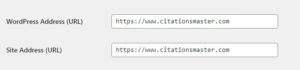
- Set up redirects in your .htaccess file.
<IfModule mod_rewrite.c>
RewriteEngine On
RewriteCond %{HTTPS} off
RewriteRule ^(.*)$ https://%{HTTP_HOST}%{REQUEST_URI}
[L,R=301]
</IfModule>
That’s all there is to it! You now have the knowledge to redirect your HTTP site to HTTPS, understand its significance, and earn your users’ trust by providing a secure website.